Rnews Highlights
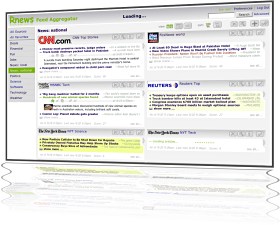
If you're reading this page, chances are high that you already know what a feed aggregator is. It's what you manage your hundreds of RSS and Atom feeds with. Why would you want one server-side? Well, a server-side aggregator is:
- Easy. You interact with the aggregator with your web browser, where you're going to be reading your news anyway.
- Accessible. Read news from anywhere you have a net connection, whether work, the beach house, or a coffee shop.
- Consistent. What you've seen and what you haven't is kept consistent, no matter where you are.
Rnews is a tool Adrian wrote to do this because he couldn't find one readily available at the time he wanted it. It is written in PHP, and is similar in functionality to a few other open source projects, but has a significantly different interface. So he decided to release it to the general public for others to use as well. It has since evolved into the best aggregator out there (not that we're biased).
Rnews is free, open-source software, so you can download it now and get started.
Requirements: MySQL 4.1 or later, PHP 4 or PHP 5, and Apache. Rnews has successfully been hosted on Windows XP, FreeBSD, Debian, and Mac OS X 10.3, and browsed with Firefox, Safari, Internet Explorer, Chrome, and others.
An extensive set of features are described on their own page, along with a zoomed-in look at the main feed-reading interface.
You can download Rnews, and see the software requirements and installation instructions on the download page.
Many new features and bug fixes are in this version that you will like:
- An item toolbar lets you mark articles as favorite, and change font size for easier reading. It also shows the article publication date and gives more controls for marking articles as read so you can keep your place.
- A filtering option allows hiding feeds without any new articles.
- You can now show article snippets beside the headlines, which makes visually scanning feeds even faster.
- Searches are context-sensitive now (limited to current category or feed) unless using advanced search.
- A feed update script is included for use with cron, if you want to make sure you don't miss any articles.
- Default (guest) users can no longer make permanent changes to feeds, but can still view them.
- Fixes PNG feed image caching, URL encoding, a feed update problem, and a few other small bugs.
- Added another feed healing heuristic, better error handling, an AJAX-load override flag (and Javascript detection), and made other structure and style changes.
- Read the full change log.
The database structure changed slightly, but the automatic upgrade process (from 0.8x or 0.9x only) will take care of it. See the instructions on the download page.
Update: version 1.01 uses a different article index method than 1.00 to work around a MySQL limitation. As with older versions 0.8x and 0.9x, please follow the full upgrade process to install version 1.01, even from version 1.00.
Read more news ...


